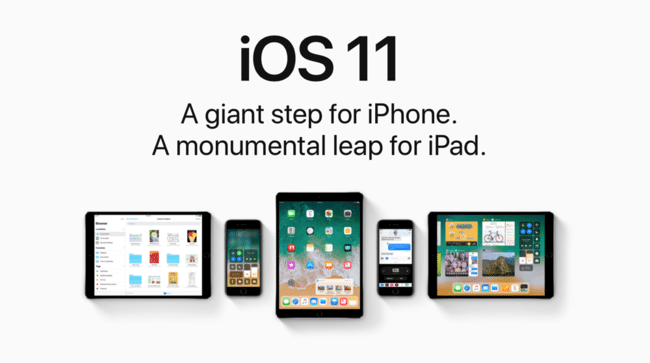The Best Everyday iOS 11 Tips and Tricks
While there’s a lot of new and noteworthy features coming in iOS 11, lets look at some of most essential ones, necessary for daily use which should help with things like freeing up space on your iPhone, doing more with the pictures you take, or just being more productive overall. iOS 11 will be able to help with all those things and more.
Free up space on your phone #
In addition to some cool user-facing features, iOS 11 should bring some peace of mind by being more aware of available space and make efforts to minimize over usage.
- HEIF/HEVC: photos (and videos) will get a new type of format which will let them take up less space but keep the same quality. A photo now could take of 50% less space for the same resolution.
- Offload unused apps: if your phone detects you’re low on space and sees apps you haven’t used in a long time it can temporarily remove the apps to make room.
- Big messages: from the settings menu, under storage, you can now see attachments like pictures, videos, and GIFs that are taking up a lot of space in your text messages or iMessages. From there you can delete individual attachments quickly.
Camera & Photos #
Even if you don’t buy a new iPhone, you’ll still be treated to increased functionality with your photos. Live Photos gain new animations like looping, bouncing, and long exposure.
Select a Live Photo, swipe up, and then you’ll see previews of the different effects.
You can also select the best part of the Live Photo as the main image.
Your camera is now a QR code scanner. Open the camera from the lock screen, point it at any standard QR code and whatever functionality the code holds is unlocked. This may be less of a big deal in the U.S., but it will be increasingly important going forward for online-to-offline functions.
Bonus: GIFs now animate in iOS 11’s photo library by default!
Screenshots #
Screenshots have become a critical piece of everyone’s mobile phone usage, from teens to retiring adults. In iOS 11, screenshots will be more useful, while creating less clutter along the way.
Take a screenshot (or multiples) and now it will float in the bottom right corner of the screen. Tap on the screenshot and you’ll be able to annotate it, draw on it, add a signature, arrows, and more. After you’ve marked it up you can send or export it and then when you’re finished, tap done and discard it if you no longer need it.
Take screenshots one step further, you can now easily record all of your screen and moves you make on the phone with screen recording. You can add screen recording to Control Center from settings for quick access to it.
Control Center #
Speaking of Control Center, it has been redesigned so you can add and subtract items you want access to, and those you done.
Currently the options are: Flashlight, timer, camera, Home (smart home controls), screen recording, accessibility shortcuts, alarm, Apple TV remote, guided access, magnifier, notes, stopwatch, and text size.
Keyboard #
One-handed typing too hard with the size of your iPhone? QuickType should fix that problem for a lot of people.
Hold the emoji key and then select QuickType. The keyboard will squeeze over to one size and make all the keys closer together and easier to reach with your thumb.
There’s plenty of more things coming to iPhones and iPads everywhere at the end of September, including big changes to iPad multitasking and the additon of a dock, but these of some of the key features across devices you’ll likely appreciate in day-to-day use.